Printing Checks
Checks are printed via a web-based Online Check Printing center that is part of the Wolters Kluwer web site. When you go to print checks from the product, you are sent to the login page for the Online Check Printing Center.
Any check with the status of Authorized can be printed. A check is authorized if it has an Authorization number on the Bank Products tab in the Bank Manager.
You must be authorized to use Online Check Printing. If you are not authorized to use Online Check Printing, please contact your sales representative.
ATX automatically launches Internet Explorer regardless of your default browser.
To print checks:
You must be connected to the Internet to print checks.
- Do one of the following:
- Go to https://ocp.cchsfs.com.
- From the Bank Manager, click the Print Checks button.
- From the Bank Manager, click the Disbursements menu; then, select Print Checks.
- Press Ctrl+H.
The Client Login screen appears.
- If you are not logged in, enter our Client ID in the Client ID box and press the Tab key
- Enter your User Name in the User Name box and press the Tab key.
- Enter your Password in the Password box.
- Select the Remember me check box if you want the Solution Center to remember your information the next time you log in.
- Select the I'm not a robot check box and select the images based on the instructions shown on-screen, then click the Verify button.
- Click Log In.
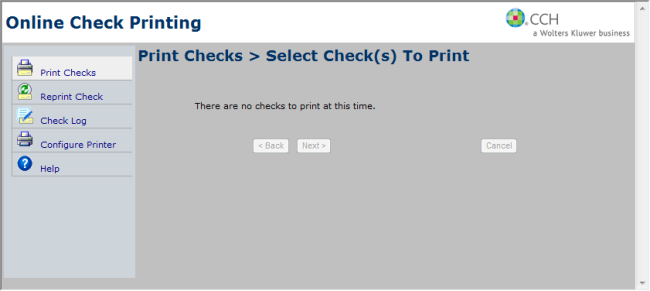
Online Check Printing webpage
- For step-by-step instructions on check printing, click the Help tab on the left of the page. (This opens Online Check Printing help.)
- Review the Overview and Print Checks topics.
See Also: